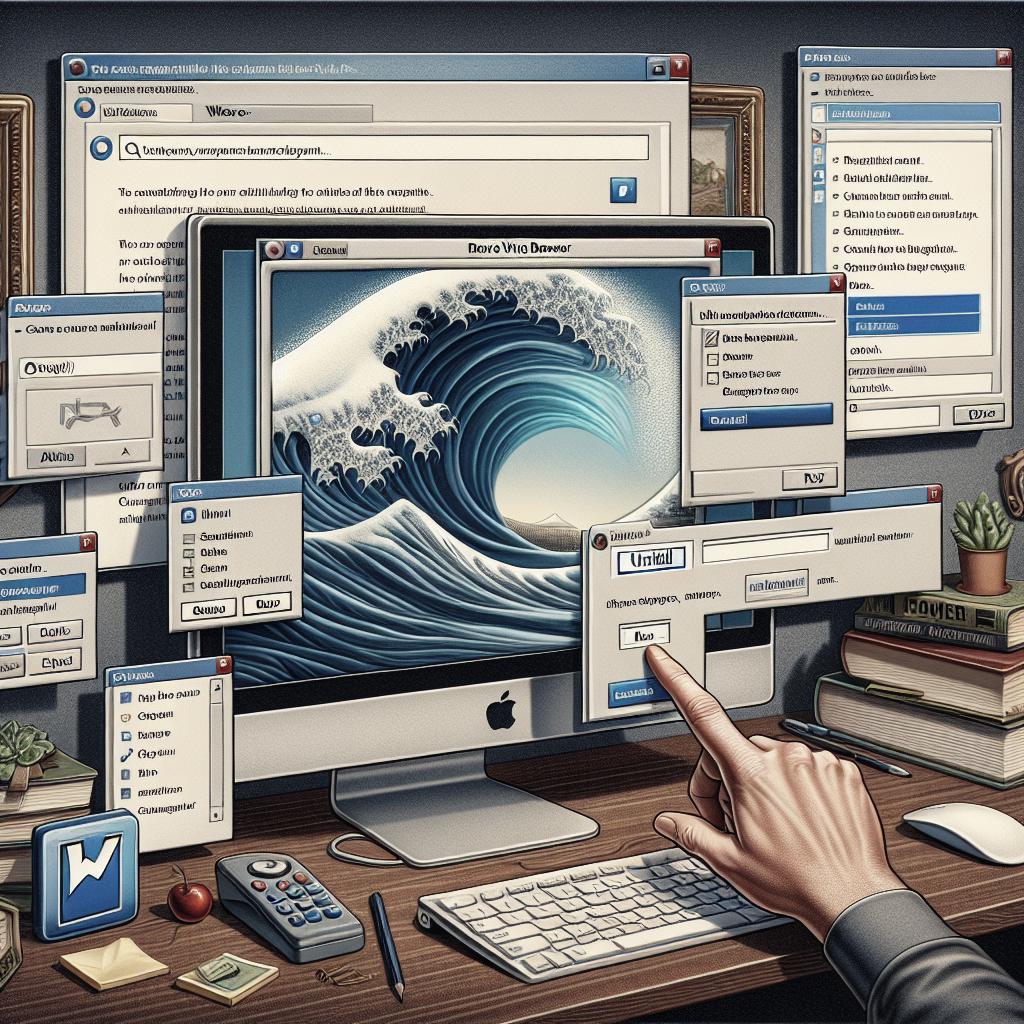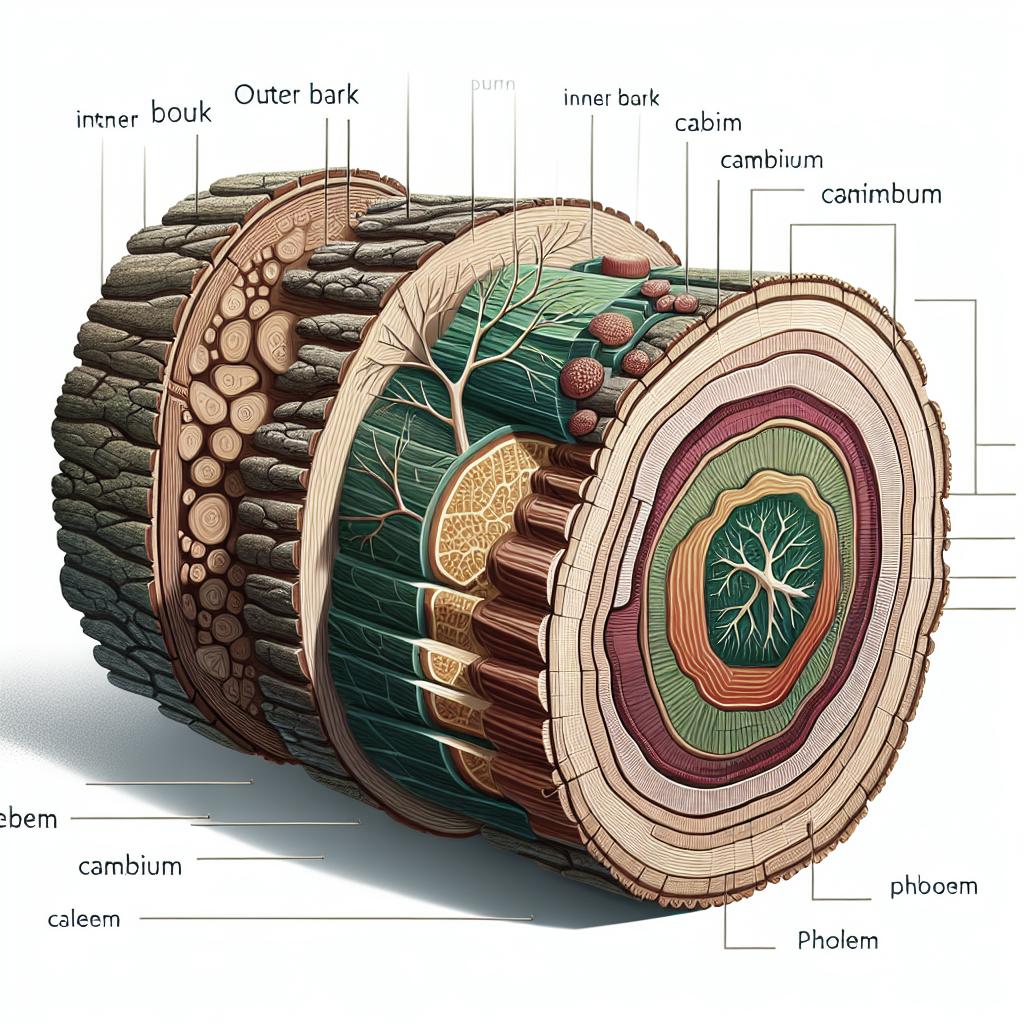How to Remove Wave Browser from Your Device and Keep Your System Safe
Wave Browser is an application that many users encounter unwittingly. It’s classified as a potentially unwanted program (PUP) because it often finds its way onto computers through bundling with other software. Removing Wave Browser can be important for maintaining your system’s security and performance. This blog post will guide you through understanding what Wave Browser is, the potential risks associated with it, identifying its presence on your device, and taking steps to remove it. Additionally, it will provide tips on cleaning your device post-removal and safeguarding against similar threats in the future.
What is Wave Browser?
Wave Browser is a web browser that is often categorized as a potentially unwanted program (PUP). This means it can be installed alongside other software without a user’s explicit consent or knowledge. It is designed to resemble legitimate browsing applications but often brings along unwanted features that can diminish your online experience.
These features may include changes to your default search engine, homepage, and the installation of additional browser extensions. Users often find their browsing experiences disrupted, encountering intrusive ads and reduced browsing speeds. The presence of Wave Browser can also lead to concerns about data privacy, as user data may be tracked and shared with third parties.
How dangerous is Wave Browser?
While Wave Browser is not classified as malware in the traditional sense, its presence can still pose risks. The software often opens the door to other unwanted or malicious applications through excessive ad displays and tracking. It might slow down your system and lead to unwanted redirects, potentially exposing your device to more serious threats.
Beyond performance issues, having Wave Browser installed can compromise your data security. Because it alters browser settings and may have unknown extensions attached, users are at an increased risk of data breaches and phishing attacks. Therefore, removing it promptly is crucial to protect your personal information and maintain the efficiency of your computer.
How do I know if I have Wave Browser?
1. Check installed programs
The first step in identifying Wave Browser on your device is to check the list of installed programs. On Windows, you can do this by opening the Control Panel and navigating to “Programs and Features.” On macOS, you can check the “Applications” folder for unfamiliar or suspicious software.
If you notice Wave Browser or any programs that you don’t remember installing, it’s a sign that your device may have been affected. Removing suspicious programs is essential to maintaining control over what software runs on your device.
2. Check browser extensions
Wave Browser may also manifest as an extension within other web browsers. Open each of your installed web browsers and check the extensions list. For Chrome, you can navigate to “More Tools” and then select “Extensions.” Firefox, Safari, and Edge have similar methods for checking extensions.
Look for unfamiliar extensions or those that bear the name Wave Browser. These should be disabled and removed to ensure they don’t interfere with your browsing experience or pose risks to your data.
3. Check for unusual system behavior
Unusual system behavior can often be a telltale sign of Wave Browser or other PUPs. This includes random pop-up ads, web page redirects, slow system performance, and changes to your default web browser settings without your input.
If you’re experiencing one or more of these symptoms, it’s likely that you have an unwanted guest like Wave Browser installed. Investigating the root of these problems is crucial for restoring your system to optimal condition.
How can you remove Wave Browser from your device?
On Windows
To remove Wave Browser from Windows, you need to open the “Control Panel” and select “Uninstall a program” under “Programs.” Look through the list for Wave Browser and any suspicious, unrelated programs. Select each entry and click “Uninstall.”
Once uninstalled, you may want to manually check your web browsers for remaining extensions and remove them. Resetting browser settings to default can also help in eliminating any lingering changes made by Wave Browser.
On macOS
Mac users should navigate to the “Applications” folder and look for Wave Browser. Drag it to the Trash and empty the Trash to remove it completely. However, this does not guarantee removal of all associated components.
You should also check for any rogue browser extensions. Open your browser’s settings to find and remove unwanted extensions. As a final cleanup step, resetting your browser settings is recommended.
On Android
On an Android device, go to “Settings” and select “Apps & notifications.” From there, locate Wave Browser and uninstall it directly. Make sure to remove any suspicious applications you find on your Android device.
If the problem persists, consider using a reliable mobile antivirus app to scan for hidden malware or PUPs that might be lurking in the background.
On iOS
For iOS devices, remove Wave Browser by locating its app icon, pressing and holding until options appear, then selecting “Remove App.” Confirm the deletion to uninstall the program.
Ensure there are no remaining profiles or configurations associated with the Wave Browser. Go to “Settings,” then navigate to “General” and “Profile & Device Management” to check for anything unusual and delete it.
How to clean your device after Wave Browser removal
1. Scan for malware
After removing Wave Browser, perform a full system scan using reputable antivirus software. This step is crucial for detecting and eliminating any other malware or PUPs that might have accompanied Wave Browser.
Keeping antivirus software up to date will enhance your device’s protection against emerging threats and vulnerabilities, preserving its performance and security.
2. Clean temporary files
Cleaning out temporary files can further help in optimizing your device’s performance. On Windows, use the built-in Disk Cleanup utility to remove unnecessary files. For macOS, utilize the “Storage Management” functionality to clear out clutter.
Regular maintenance, including clearing temporary and cache files, assists in keeping your system running smoothly and efficiently.
3. Reset web browser settings
Resetting your web browser settings can undo any unwanted changes ushered in by Wave Browser. This action will restore default settings, helping you regain control over your browsing environment.
Follow user instructions for each specific browser, whether it’s Chrome, Firefox, Safari, or Edge, to return settings to their defaults and improve security against future intrusions.
4. Clear browser data
Clearing your browser data, such as cookies and cached files, can prevent lingering tracking scripts from affecting your privacy. Each browser offers the ability to clear data from specific time ranges or all data at once.
This practice not only contributes to privacy preservation but also boosts browser performance, allowing for a faster and more secure browsing experience.
How to protect yourself from Wave Browser and similar potentially unwanted programs (PUP)?
Prevention is key in avoiding potentially unwanted programs like Wave Browser. Be mindful when downloading software, especially freeware, and always opt for custom installations, which allow you to uncheck unwanted extras.
Employing strong antivirus solutions provides proactive defense against PUPs. Keeping software and browsers up to date minimizes security vulnerabilities that can be exploited by unwanted software. Regularly auditing installed programs and extensions can also facilitate early detection and removal of PUPs.
Lessons Learned: A Recap of How to Tackle Wave Browser
| Step | Description |
|---|---|
| Identify Wave Browser | Check installed programs, browser extensions, and monitor system behavior for signs of Wave Browser. |
| Removal Process | Follow targeted removal techniques specific to the operating system: Windows, macOS, Android, and iOS. |
| Post-Removal Cleaning | Scan for malware, clean temporary files, reset browser settings, and clear browser data. |
| Future Protection | Use antivirus software, practice cautious software downloads, and maintain regular system audits. |
Wave Browser FAQs
Is Wave Browser malware?
Wave Browser is not classified as traditional malware; it’s considered a potentially unwanted program due to the way it disrupts user setups and collects data without clear user consent.
What should I do if Wave Browser keeps reinstalling itself?
If Wave Browser reinstalls, it might be bundled with another program. Double-check all installed applications for legitimacy and use comprehensive security software to identify hidden threats.
Are there any legitimate uses for Wave Browser?
While Wave Browser may mimic the functions of a legitimate web browser, its method of distribution and impact on user privacy and system performance are concerning, making it largely unwanted.